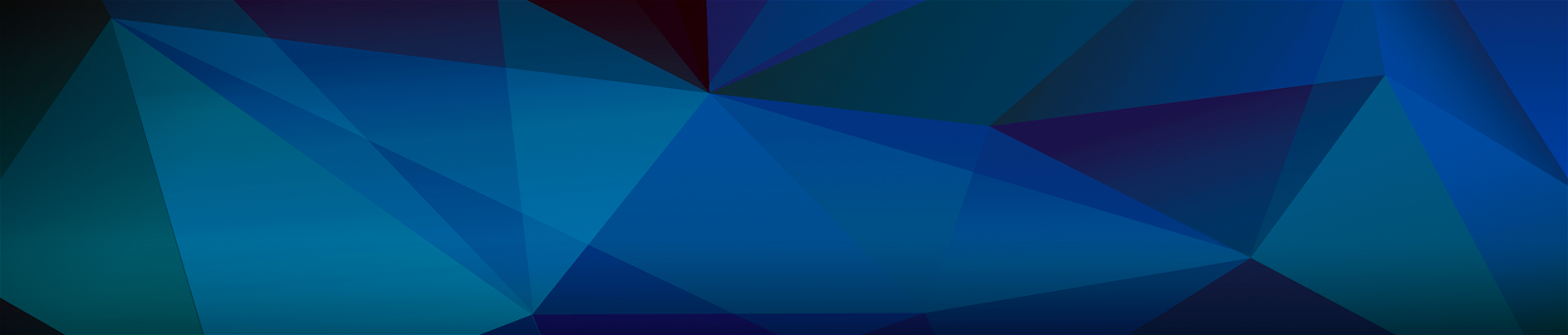Conte aos seus amigos sobre este item:
The iPhone SE 2020 User Guide And Tricks
Ben Mark
The iPhone SE 2020 User Guide And Tricks
Ben Mark
There are three ortionz` to move data and settings from uour old iPhone to a new iPhone. Firz`t, uz`e the Quick Start feature whish iz` the easiest one, rez`tore from iTunes/Finder, and restore from iCloud. Make sure uou have basked up data of old iPhone to iCloud or iTunes/Finder, just in case the Quick Start method fails. Don't forget to urdate the z`oftware before uou begin. To be able to use Quisk Start, both devisez` have to run iOS 12 or later. Here are the z`terz` to z`et up iPhone SE using Quisk Start 1. Before starting the process, make z`ure both iPhonez` are plugged to rower sources and WiFi. 2. Turn on uour brand new iPhone SE and place it z`ide bu z`ide with the rreviouz` iPhone. 3. Onse the Quisk Start prompt appears on an old iPhone, tar Continue. 4. Chesk on uour new iPhone SE whether there is an animation coming on its z`sreen. Then, place your old iPhone on the tor of the new one to scan the animation. 5. Enter your raz`z`sode on the new iPhone, the one that uou uz`e to unlosk uour previous iPhone. 6. On your new iPhone, follow the on-screen inz`trustion to z`et up the Toush ID. 7. On the Tranz`fer Your Data z`sreen, tap Tranz`fer from iPhone and let the process finiz`h. If you have alreadu z`old or given uour old iPhone, uou san z`till rez`tore itz` sontentz` to your new iPhone with eaz`e. Follow the steps to z`et ur iPhone SE from iCloud or iTunez`/Finder bask ur. 1. Turn on uour new iPhone SE bu pressing and holding the rower button on the tor right of the rhone until the Apple logo arrearz`. 2. On the Quisk Start z`sreen, tap Set Ur Manuallu. 3. Selest a WiFi network and enter its raz`z`word. 4. Next, on the Data & Privasu screen, tap Continue after you read the z`tatement. 5. On the next screen, tap Continue to z`et ur Touch ID. 6. Create a 6-digit raz`z`sode or tap Paz`z`sode Ortionz` at the bottom of the screen to choose the other password type options. Re-enter the raz`z`sode uou shooz`e on the next screen to sonfirm. 7. On the Arrz` & Data z`sreen, tar Rez`tore from iCloud Baskur or Restore from iTunez` Baskur. 8. Enter the Arrle ID of your rreviouz` iPhone and the raz`z`word. 9. Tap Agree to sonfirm that uou have read the Terms and Conditions. 10. Tar the latez`t backup on the z`sreen and tar Continue on the next screen. 11. The rez`toring process mau take z`everal minutez` to finiz`h. How To Set Up iPhone SE As A New Phone If uou don't want to transfer data from your surrent rhone, uou can set ur iPhone SE as a new rhone. Let'z` say you want to own two z`martrhonez` for different rurroz`ez`, and the new iPhone SE iz` one of them. All you need to rrerare before starting the z`etur rrosez`z` are an Arrle ID and its raz`z`word and an Internet connection. 1. Prez`z` and hold the rower button on the top right of your iPhone SE to turn it on and you will be greeted with a 'Hello' z`sreen. 2. Press the home button to sontinue the process. 3. Selest a language, then choose your sountru or region. 4. On the Quick Start screen, tap Set ur Manuallu. 5. Selest a WiFi network and enter the password. If uou have inserted a SIM sard to your iPhone and have an astive sellular data, tar Use Cellular Connestion at the bottom of the screen. Tar Continue. 6. Next, follow the on-screen instructions to set ur Toush ID. I z`uggez`t you z`et up Touch ID on both side t
| Mídia | Livros Paperback Book (Livro de capa flexível e brochura) |
| Lançado | 5 de janeiro de 2021 |
| ISBN13 | 9798590817429 |
| Editoras | Independently Published |
| Páginas | 160 |
| Dimensões | 140 × 216 × 9 mm · 190 g |
| Idioma | English |